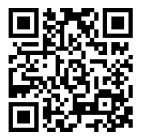Deliver to ENGLAND-UK.DESERTCART.COM
IFor best experience Get the App










8Bitdo Micro Bluetooth Gamepad Pocket-sized Mini Controller for Switch, Android, and Raspberry Pi, Supports Keyboard Mode (Green)
Description
🎮 Game On-the-Go: Your Pocket-Sized Powerhouse!
- FIRMWARE UPDATES - Stay ahead of the game with easy firmware updates.
- CUSTOMIZABLE CONTROLS - Personalize your gameplay with button mapping via 8BitDo Ultimate Software.
- PERFECT FOR 2 D GAMING - Experience classic gaming like never before with this mini powerhouse!
- ULTRA PORTABLE DESIGN - Take your gaming anywhere with a pocket-sized controller!
- VERSATILE COMPATIBILITY - Seamlessly connects with Switch, Android, and Raspberry Pi.
The 8Bitdo Micro Bluetooth Gamepad is a lightweight, versatile controller designed for gamers on the move. Weighing just 24.8 grams and featuring 16 buttons, it is compatible with popular platforms like Switch, Android, and Raspberry Pi. With support for firmware updates and customizable button mapping, this mini controller is perfect for 2D gaming enthusiasts.





Have a Question? See What Others Asked
Reviews
S**D
Tiny, tough, and absolutely perfect
I absolutely love this controller. The color pops in person even more than in the pictures, the build quality feels solid and satisfying, and the small size is exactly what I was hoping for — truly pocket-ready without feeling cheap or fragile. It’s the perfect little travel companion for quick gaming sessions, emulator setups, or just tossing into a bag without a second thought.8BitDo nailed the balance here: lightweight but durable, stylish but not flashy, and insanely convenient for anyone who wants serious function in a compact package. If you’re even thinking about picking one up, do it — it’s better than you expect in all the ways that matter.
G**.
Great for Travel on the Go—Super Tiny!
When I travel, I often bring my Steam Deck, and sometimes it's nice to have bring a controller. But obviously space in bags and luggage tends to be at a premium on travel, so hauling around a bulky, hefty console controller isn't ideal. So I picked up the 8BitDo Micro. It works great!And it's called a "Micro" for a reason! It weighs barely anything and it can literally fit in the palm of a single hand, it's that tiny. It's even smaller, width-wise than a Switch JoyCon. If you have bigger hands, that might be something to consider. I'm a smaller person, with smaller hands, so it doesn't bother me so much using this tiny controller. But if it does, 8BitDo has larger-but-still-small controllers. Strongly recommend taking a look at other buyer's pictures to really get a sense of the size. Either way, it's better than having no controller.Pairing was a little confusing, since there are a few different ways to pair, depending on what device you're using (Nintendo Switch vs an Android device, for example) so make sure to read the included manual. But once it's paired, you don't have to worry about that anymore.Battery life is excellent. You can go hours and hours on it, before the need to charge via USB-C cable.Obviously there are no analog sticks. There are also no L3/R3 buttons. If the games you play need those, consider using a different controller like the 8BitDo Lite 2. But otherwise, it has all the rest of the standard buttons, including L1 & L2 and R1 & R2. It does have the Nintendo button layout by default. I prefer the Playstation/Xbox button layouts, so I remapped that on my Steam Deck. Not sure how that works on other devices (phones, tablets, etc).It comes with a little silicone wrist strap and a really short USB-C-to-USB-A charging cable (any cable with USB-C on at least one end should work with it).Again, it's a great little controller for gaming on the go. I might even try pairing it with my phone one of these days and seeing if I can use it with the Steam Link app.
L**X
Works well with Hover X1 drone, but app quality is poor
This controller is compatible with the Hover X1 drone for manual flight mode, and while the initial setup is a bit tedious, it functions quite well once you get it working. The controller connects to your phone via bluetooth, and then the Hover app on your phone connects to the drone to relay the controller commands.First you need to put the controller in "keyboard mode" and map the buttons to keys that correspond to the supported flight controls (forward, backward, up, down, strafe, etc). This involves running the 8bitdo app on your phone and connecting the controller to it, which I expected a modern mobile app would walk you through, but it provides no instructions when launched. You have to click the lower-right button with the checkered pattern on it to power on the controller, and then hold it close to your phone until the app displays a picture of it, at which point it tells you to click the power button again to connect it to the app. The controller isn't actually paired yet, but the app can now update its configuration. At this point, it will tell you to switch the controller to keyboard mode if you haven't already, using the little slide switch at the bottom. The app UI is very basic with no real guidance, and it forces an awkward horizontal layout, but essentially you will click on the "Buttons" tab and then assign each button to a key, and finally click the "Sync" button to upload the key mappings to the controller. On Android at least, keep in mind that if you switch to another app and then switch back, it restarts the 8bitdo app every time and loses everything you've done that wasn't synced, forcing you to re-connect the controller and navigate back to the button mapping screen. Very annoying and frankly unacceptable for a commercially-developed app in this day and age.You can find a guide online for the supported flight control keys, but note that all of the guides and videos that I've seen map the controls backwards of what you'd expect when flying the drone from the camera perspective. I guess these folks are flying it with the camera facing them.When you've finished setting up the button/key mappings, you can close the horrible 8bitdo app and will only need to use it again if you want to change the mappings. Now you pair the controller with your phone as you would any bluetooth device, but first you must hold the tiny button on the bottom of the controller for a few seconds until the blue light blinks quickly, at which point it will show up in the bluetooth device list on your phone. Once paired, you just turn the controller on with the power button when you want to use it, and it automatically powers off after some time of inactivity.Now you can launch the Hover app, connect to the drone, go to manual mode (you'll need to activate this under "Modes" if you haven't used it before), and then click the "RC" button at the top right of the screen. It will show a "Connect" button but if you've already paired the controller with your phone, all you have to do is click any button and the app should immediately update, telling you it's connected.Finally, you're ready to launch the drone and fly it! The first-time setup is a little rough but it will be much easier every time after that.
D**I
Wonderful! Would love to have more colors!
Bought used like new in green. The package had been opened before but that is to be expected. Device worked perfectly and after a quick charge, I set up my procreate keyboard shortcuts to the buttons using the company's app. 10/10 would recommend for digital artists, especially if you're mobile. The controller itself is very small, which may not work for larger hands though, but is perfect for someone of my size. This also makes it great for travel. The buttons feel great to press and offer a good click, I have yet to give it a full test run, but I don't see myself pressing anything by accident. I really hope they come out with more colors! I would LOVE to pick up a pink version as well.
Common Questions
Trustpilot
1 month ago
3 weeks ago